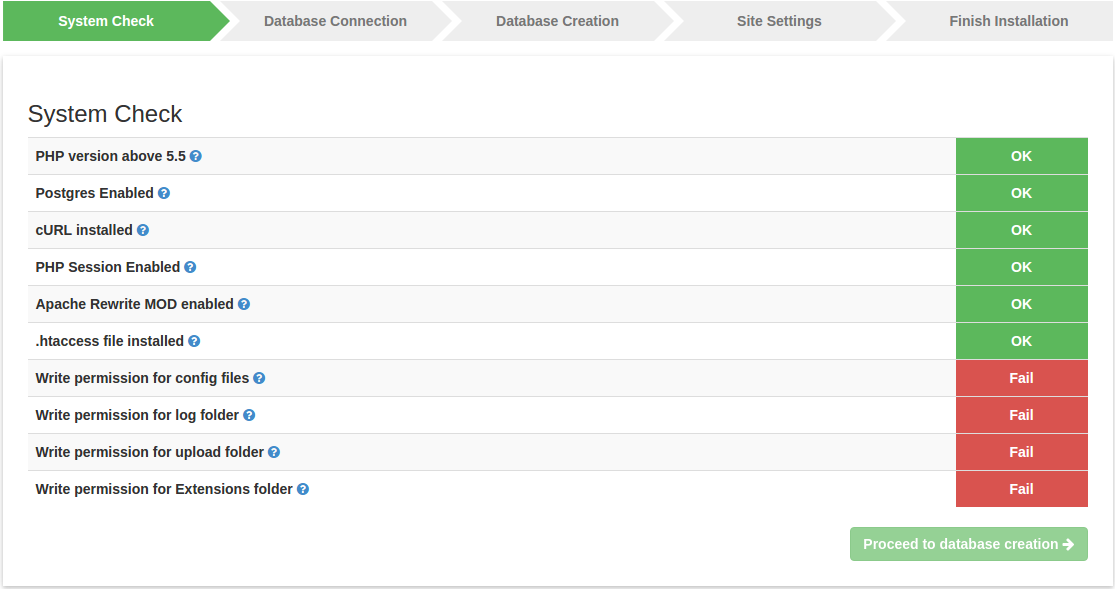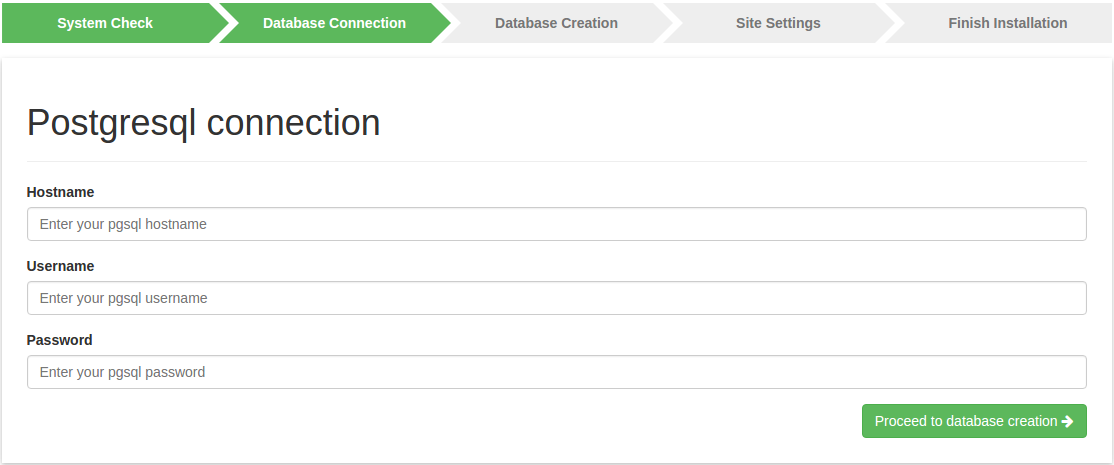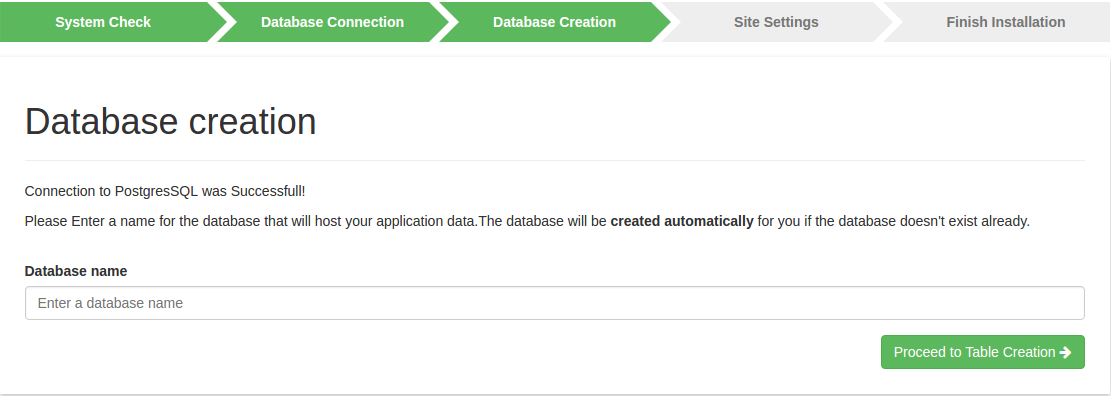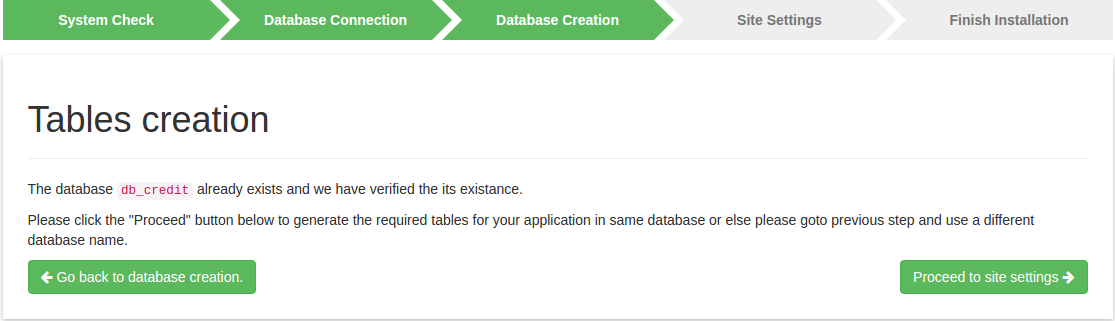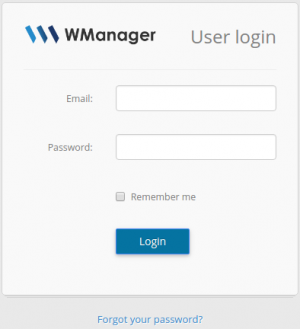Table of Contents
TECH2018/S1/Running installation wizard
There are a number of steps required to install WManager after downloading. This page is a helpful guide to install WManager.
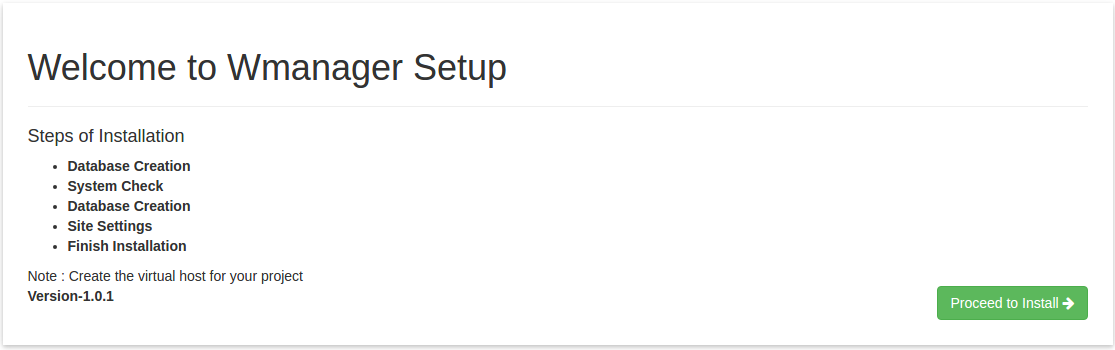
STEP 1
The system will check the configuration and basic needs for installing the WManager.
Please click on help button for configuration
- Provide read, write and execute (0777) permission for /application/config/ folder.
- Provide read, write and execute (0777) permission for /application/logs/ folder.
- Provide read, write and execute (0777) permission for /assets/uploads/ folder.
- Provide read, write and execute (0777) permission for /application/modules/ and /application/cron/ folder.
STEP 2
Provide the postgres hostname, username and password to test the connection to postgres. After the connection test, the system will redirect to the database creation page.
hostname : localhost username : wmanager password : password
STEP 3
Enter the database name which you want to create or enter an existing database name which you have already created with no tables in it.
After step 3 system will check the database and show the status of the database
STEP 4
After creation of database, the system will add all the tables which are necessary for the WManager.
Insert all the site setting details and click on processed.
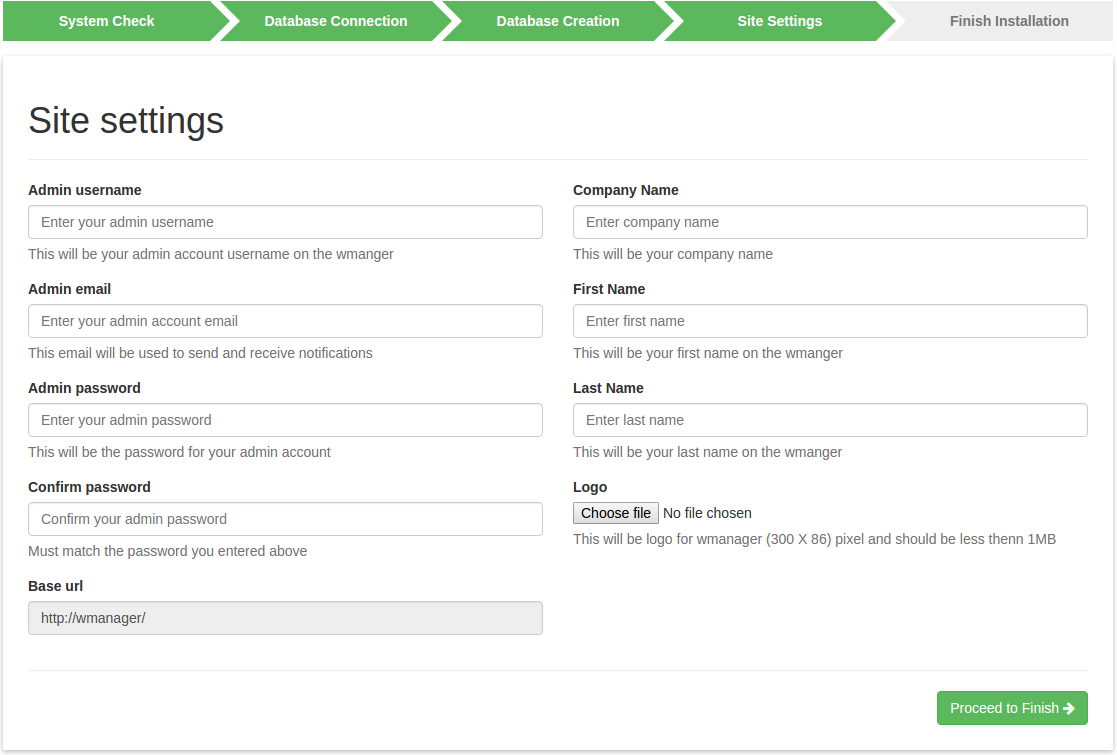 Note : All the fields are compulsory in site settings expect logo
Note : All the fields are compulsory in site settings expect logo
Admin Username : Username for the admin Admin Email : Email id for the admin Admin Password : Password for the admin Confirm Password : Re-enter the Password for the admin Base Url : Automatically taken from the virtual host setup Company Name : Name of the company First Name : First name of the admin Last Name : Last name of the admin Logo : Any new logo for the application
STEP 5
This is the final stage of installation where it will show the details and remove all the installer files which are not necessary.
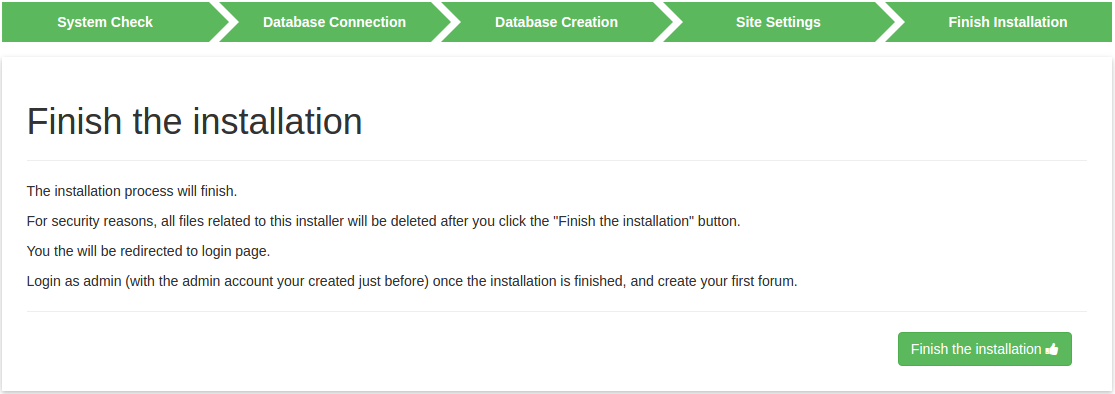
WMANAGER LOGIN
After the installation user will be redirect to login page of the application
- Login screen will authenticate the user based on the EmailId and password which has be created in the sites settings
- After user is authenticated, the system will redirect the user to WManager dashboard